Expand description
§tokio-console CLI
🎛️ The Tokio console: a debugger for asynchronous Rust programs.
Website | Chat | API Documentation
§Overview
tokio-console is a debugging and profiling tool for asynchronous Rust
applications, which collects and displays in-depth diagnostic data on the
asynchronous tasks, resources, and operations in an application. The console
system consists of two primary components:
- 📡️ instrumentation, embedded in the application, which collects data from the async runtime and exposes it over the console’s wire format
- 🛰️ consumers, which connect to the instrumented application, receive telemetry data, and display it to the user
This crate is the primary consumer of tokio-console telemetry, a command-line
application that provides an interactive debugging interface.
§Getting Started
To use the console to monitor and debug a program, it must be instrumented to
emit the data the console consumes. Then, the tokio-console CLI application
can be used to connect to the application and monitor its operation.
§Instrumenting the Application
Before the console can connect to an application, it must first be instrumented
to record tokio-console telemetry. The easiest way to do this is using the
console-subscriber crate.
console-subscriber requires that the application’s async runtime (or runtimes)
emit tracing data in a format that the console can record. For programs that
use the Tokio runtime, this means that:
- Tokio’s unstable features must be enabled. See the
console-subscriberdocumentation for details. - A compatible Tokio version must be used. Tokio v1.0 or greater is required
to use the console, and some features are only available in later versions.
See the
console-subscriberdocumentation for details.
§Using the Console
Once the application is instrumented, install the console CLI using
cargo install --locked tokio-consoleRunning tokio-console without any arguments will connect to an application on
localhost listening on the default port, port 6669:
tokio-consoleIf the application is not running locally, or was configured to listen on a different port, the console will also accept a target address as a command-like argument:
tokio-console http://192.168.0.42:9090A DNS name can also be provided as the target address:
tokio-console http://my.instrumented.application.local:6669See here for a complete list of all command-line arguments.
Tokio Console has a number of different views:
§running the console on windows
The console uses the UTF-8 character set to display graphs and other visual features in the terminal. In order to display this rich terminal UI on Windows, it’s necessary to use a UTF-8-enabled terminal emulator, such as the new Windows Terminal.
If you’re using a terminal that supports UTF-8, make sure to explicitly call tokio-console with the UTF-8 language flag set:
tokio-console --lang en_US.UTF-8§Tasks List
When the console CLI is launched, it displays a list of all asynchronous tasks in the program:
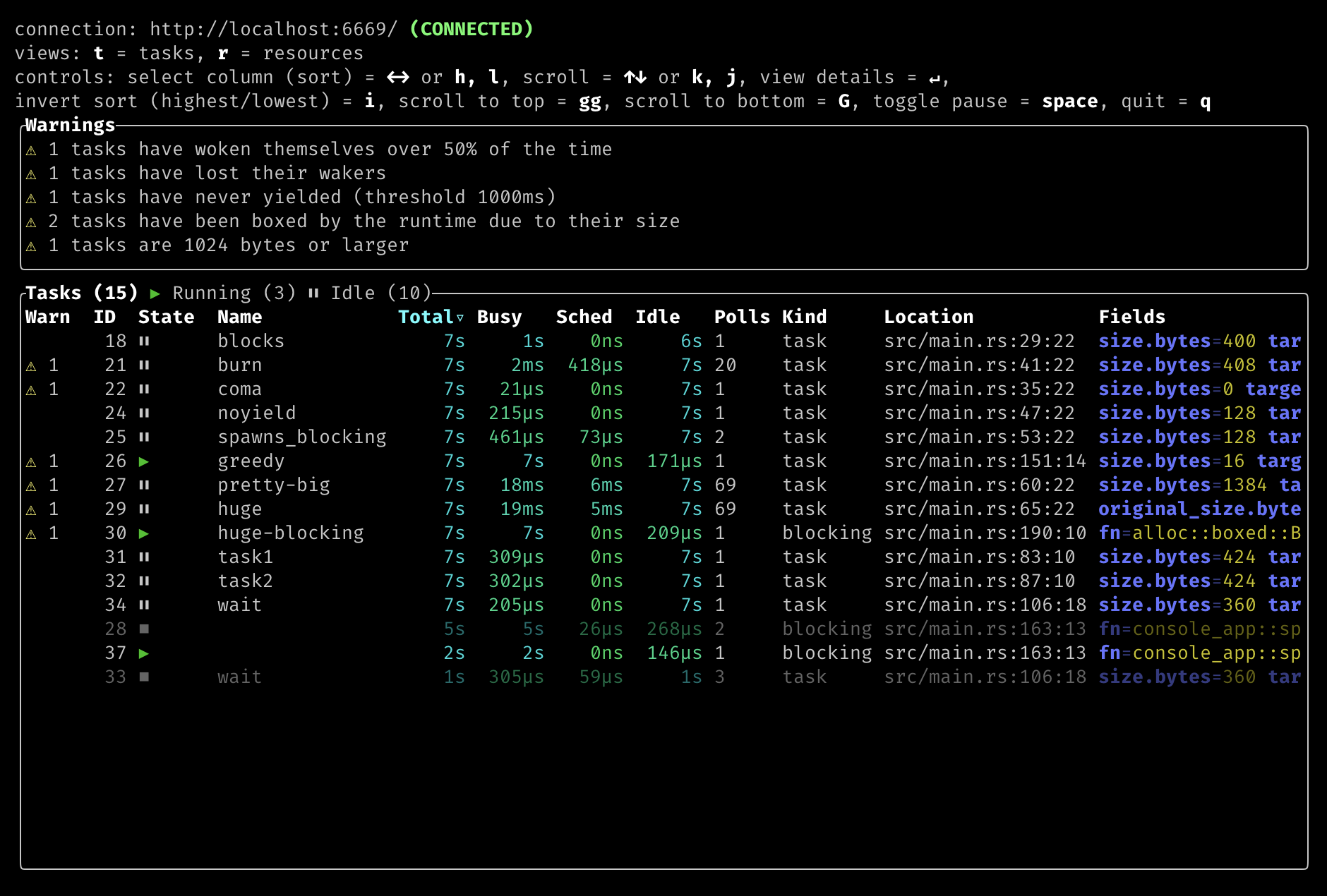
Tasks are displayed in a table.
Warn- The number of warnings active for the task.ID- The ID of the task. This is the same as the value returned by the unstabletokio::task::IdAPI (see documentation for details).State- The state of the task.RUNNING/▶ - Task is currently being polled.IDLE/⏸ - Task is waiting on some resource.SCHED/⏫ - Task is scheduled (it has been woken but not yet polled).DONE/⏹ - Task has completed.
Name- The name of the task, which can be set when spawning a task using the unstabletokio::task::Builder::name()API.Total- Duration the task has been alive (sum of Busy, Sched, and Idle).Busy- Total duration for which the task has been actively executing.Sched- Total duration for which the task has been scheduled to be polled by the runtime.Idle- Total duration for which the task has been idle (waiting to be woken).Polls- Number of times the task has been polled.Target- The target of the span used to record the task.tokio::task- Async task.tokio::task::blocking- A blocking task (created with tokio::task::spawn_blocking).
Location- The source code location where the task was spawned from.Fields- Additional fields on the task span.kind- may betask(for async tasks) orblocking(for blocking tasks).fn- function signature for blocking tasks. Async tasks don’t record this field, as it is generally very large when usingasync/await.
Using the ↑ and ↓ arrow keys, an individual task can be highlighted. Pressingenter while a task is highlighted displays details about that task.
§Task Details
This view shows details about a specific task:
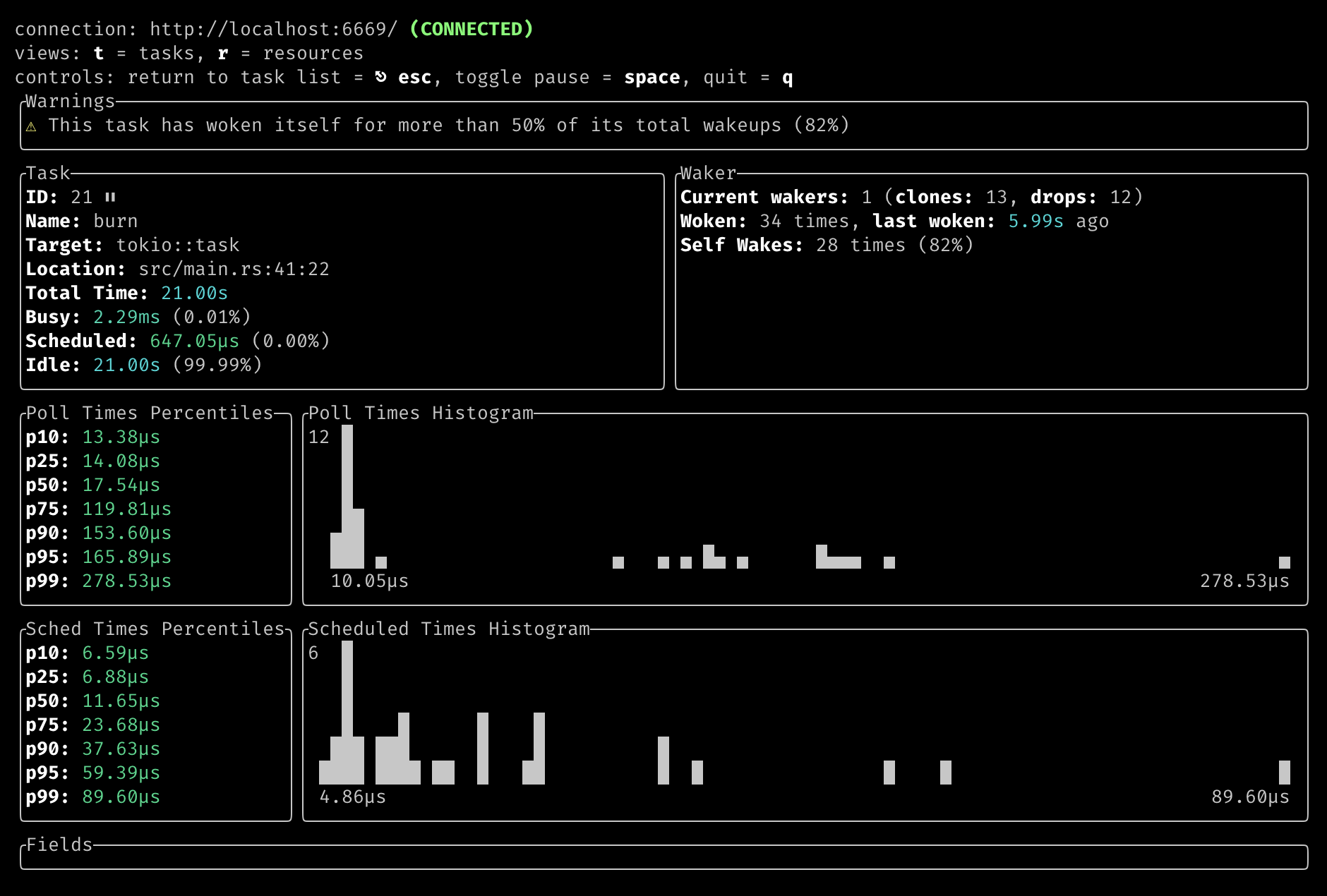
The task details view includes percentiles and a visual histogram of the polling (busy) times and scheduled times.
Pressing the escape key returns to the task list.
§Resources List
The r key switches from the list of tasks to a list of resources, such as synchronization primitives, I/O resources, et cetera:
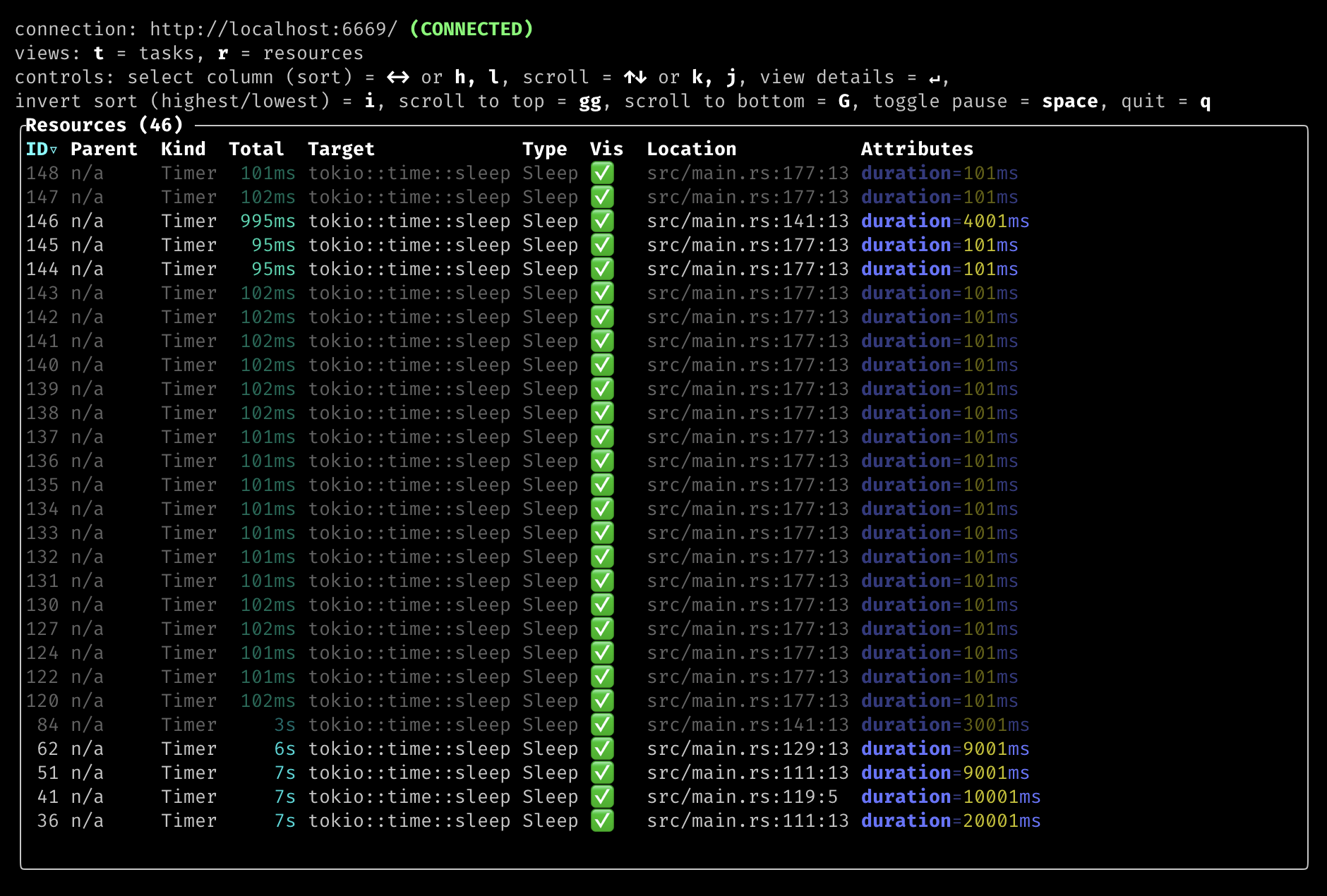
Resources are displayed in a table similar to the task list.
ID- The ID of the resource. This is a display ID as there is no internal resource ID to reference.Parent- The ID of the parent resource if it exists.Kind- The resource kind, this is a high level grouping of resources.Sync- Synchronization resources fromtokio::syncsuch asMutex.Timer- Timer resources fromtokio::timesuch asSleep.
Total- Total duration that this resource has been alive.Target- The module path of the resource type.Type- The specific type of the resource, possible values depend on the resources instrumented in Tokio, which may vary between versions.Vis- The visibility of the resource.INT/🔒 - Internal, this resource is only used by other resources.PUB/✅ - Public, available in the public Tokio API.
Location- The source code location where the resource was created.Attributes- Additional resource-dependent attributes, for example a resource of typeSleeprecord thedurationof the sleep.
Pressing the t key switches the view back to the task list.
Like the task list view, the resource list view can be navigated using the ↑ and ↓ arrow keys. Pressing enter while a resource is highlighted displays details about that resource.
§Resource Details
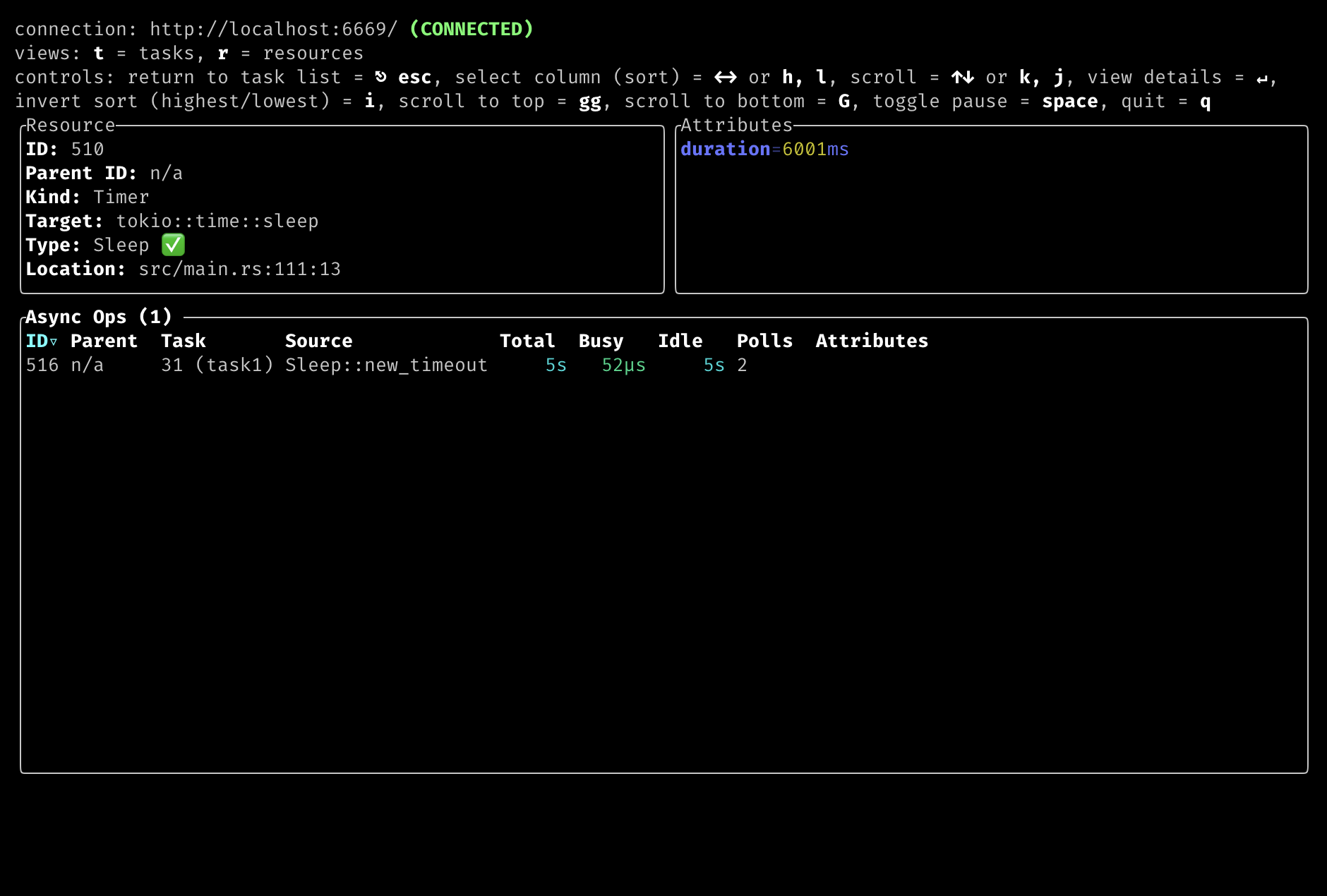
The resource details view lists the tasks currently waiting on that resource.
This may be a single task, as in the [tokio::time::Sleep] above, or
a large number of tasks, such as this private tokio::sync::batch_semaphore::Semaphore:
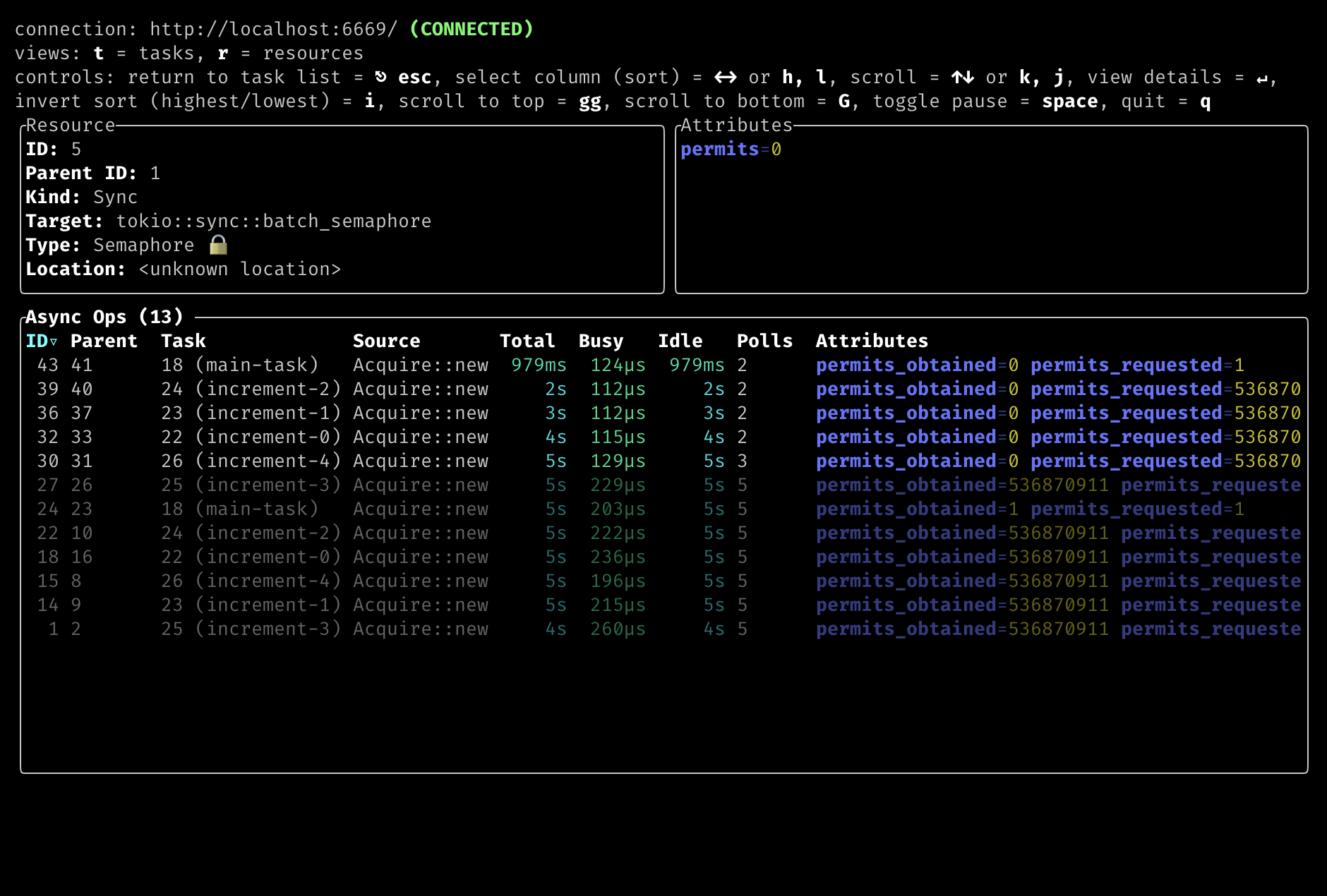
The resource details view includes a table of async ops belonging to the resource.
ID- The ID of the async op. This is a display ID similar to those recorded for resources.Parent- The ID of the parent async op, if it exists.Task- The ID and name of the task which performed this async op.Source- The method where the async op is being called from.Total- Total duration for which the async op has been alive (sum of Busy and Idle, as an async op has no scheduled state).Busy- Total duration for which the async op has been busy (its future is actively being polled).Idle- Total duration for which the async op has been idle (the future exists but is not being polled).Polls- Number of times the async op has been polled.Attributes- Additional attributes from the async op. These will vary based on the type of the async op.
Like the task details view, pressing the escape key while viewing a resource’s details returns to the resource list.
A configuration file (console.toml) can be used to configure the console’s
behavior. See the documentation for details.
§Getting Help
First, see if the answer to your question can be found in the API documentation. If the answer is not there, there is an active community in the Tokio Discord server. We would be happy to try to answer your question. You can also ask your question on the discussions page.
§Contributing
🎈 Thanks for your help improving the project! We are so happy to have you! We have a contributing guide to help you get involved in the Tokio console project.
§Supported Rust Versions
The Tokio console is built against the latest stable release. The minimum supported version is 1.74. The current Tokio console version is not guaranteed to build on Rust versions earlier than the minimum supported version.
§License
This project is licensed under the MIT license.
§Contribution
Unless you explicitly state otherwise, any contribution intentionally submitted for inclusion in Tokio by you, shall be licensed as MIT, without any additional terms or conditions.
Modules§
- Configuration Reference



